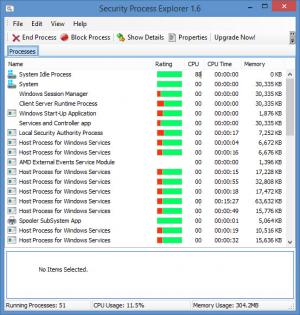Security Process Explorer
1.6
Size: 1.27 MB
Downloads: 3480
Platform: Windows (All Versions)
Before I say anything about Security Process Explorer, I have to mention the default Task Manager that Microsoft built into the Windows operating system, the default Task Manager that will show up if you press Ctrl + Shift + Esc (it’s easier than pressing Alt + Ctrl + Del and then selecting Task Manager; it’s also easier that right clicking the taskbar and selecting Task Manager). It displays information about running applications and processes, computer performance, startup items, and so on.
Glarysoft’s Security Process Explorer is an alternative to the aforementioned default Task Manager. It is, as Glarysoft explained, an enhanced task manager that displays advanced information about running processes and programs. You can use it to see which process is using up the most memory, to access details about a certain process, to block a process, and more. If you want to, you can let it integrate into your system and replace the default Task Manager.
Security Process Explorer works with any Windows edition from Windows XP up to Windows 8.1 (which is the latest Windows release at the time of writing this). Download an installer, run it, follow the instructions presented by a setup wizard and moments later you will have Security Process Explorer up and running on your Windows PC.
The main panel on the application’s interface displays a list of running processes. By default, the list includes the following details: name, rating, CPU, CPU time, memory. Go to the View Menu to customize what details this list presents. Select a process from the list and more info about it will be presented by a panel down at the bottom of the application’s interface. Above the list of running processes there’s a File Menu and a toolbar with buttons for several functions: end process, block process, show details, and more.
Here’s a closer look at all the functionality you can expect to get from Security Process Explorer: view all running processes; pick a process and view its properties or view its details; view, change process priority; end a process; block a process; comment a process; Google a process; see how much CPU and memory a process uses.
All the functionality presented above is offered for the great price of free. Or to put it in other words, Security Process Explorer is free software.
Launch Security Process Explorer and it will show all running processes. From its simple interface you can review and manage all running processes.
Pros
It is quite easy to get Security Process Explorer up and running on a Windows PC. The interface is as straightforward as they come. By using this simple interface you can view and manage all running processes. Security Process Explorer can integrate with your system and replace the default Task Manager. Security Process Explorer is free software.
Cons
None that I could think of.
Security Process Explorer
1.6
Download
Security Process Explorer Awards

Security Process Explorer Editor’s Review Rating
Security Process Explorer has been reviewed by George Norman on 27 Feb 2015. Based on the user interface, features and complexity, Findmysoft has rated Security Process Explorer 5 out of 5 stars, naming it Essential